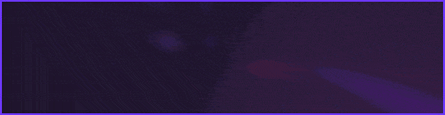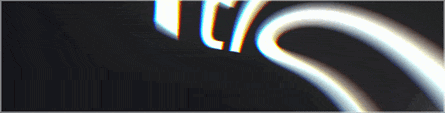interesint bro
Tutorials, Guides, Ebooks, etc.
+800 GB LEAK OF ONLINE COURSES AND METHODS | FIND EVERYTHING YOU NEED HERE
Submitted by nigga at 11-08-2025, 12:24 AM
|
+800 GB LEAK OF ONLINE COURSES AND METHODS | FIND EVERYTHING YOU NEED HERE
1.530 Views
|
|
Hello Patched members,
I've noticed that many members are still unsure about how to use cracked or untrusted software safely. So, I have decided to try to write a detailed, step-by-step guide to help some of you out. If you find any spelling errors or so, feel free to message me and I will correct them. Also, if you think I have missed any critical information, please send me a private message! In this guide, we will go over 3 different ways of executing cracked/untrusted files without the risk of infecting your own system. Keep on reading to find out what method works for you. Methods we will discuss:
I want to start this guide by saying, if you can't be bothered to follow the steps below, and you don't trust a file, simply don't open it! This is the best way to protect yourself against infection. I also recommend reading tutorials on how to use websites like VirusTotal, Hybrid Analysis, and Intezer Analyze. These websites will give you an idea of how the file behaves, which can help you decide whether to run it or not. ALL DIFFERENT METHODS EXPLAINED: What is a VPS/RDP? A VPS (Virtual Private Server) is a server divided into fully separate hosting environments. With a VPS, you get dedicated server space with a reserved amount of resources. You can connect to this machine using a Remote Desktop Connection. What is the difference between a VPS & RDP? Nothing. VPSs (Virtual Private Servers) advertised as 'RDP' typically come pre-configured with Windows operating system and ready to use without any setup needed. What is a Virtual Machine? A virtual machine (VM) is a software-based emulation of a physical computer system. Virtual machines replicate the functionality of a physical machine and can run multiple operating systems simultaneously on a single host computer by sharing its resources. What is a sandbox/sandbox environment? A sandbox is an isolated testing environment that allows you to run programs or open files without affecting the application, system, or platform on which they are executed. Sandboxie is a great program designed for the Windows operating system for protecting the computer from any malicious program and preventing them from making changes to the system files. The application allows the user to run programs like browser, PDF, Word, Excel, or any other application in a Sandbox environment. Sandboxie-Plus is a fork of Sandboxie designed to address various problems as well as adding improved functionality. This software allows you to run an installed application or install one without making any actual Windows Installation changes based on the Sandbox isolation principle. RDPs & VPSs (paid): Spoiler: There isn't much to say about these two options as they speak for themselves. Simply pick your preferred RDP/VPS provider, select the appropriate amount of resources for your needs, and place your order. Depending on the provider, your RDP details will be sent to your email or can be found in the client area of your provider's website. Once you receive your details, open the Remote Desktop Connection application (WIN + R - mstsc.exe - ENTER), enter your details, and connect to your RDP. If you need further assistance, most RDP providers have step-by-step guides available on their website. When considering buying an RDP, there are a few key factors to keep in mind. Firstly, it's important to consider what you will be using the RDP for. If you plan on installing programs that require administrator access, it's recommended to purchase an RDP with admin access. Additionally, check the provider's website for package information or FAQ to ensure that the RDP meets your requirements. Secondly, if you plan to use the RDP for any illegal or unethical activities, such as cracking or hacking, make sure to check if the provider allows such activities or you may risk getting banned. Lastly, If you need port forwarding, make sure to ask your provider if they allow the ports to be opened before purchasing the RDP. (Or at least allow an VPN) RDPs are an efficient and secure way to run untrusted software and applications that require a significant amount of resources. There are not many downsides to using RDPs, however, one of the main drawbacks is cost. If you don't have a budget for renting an RDP on a monthly basis, it may be better to consider alternative methods. In my opinion, another disadvantage is the difficulty of resetting the RDP back to its default state, especially if you frequently run untrusted software and risk getting infected. Some RDP providers offer this option, while others don't. It's important to check with your RDP provider or consider a virtual machine (VM) instead. I would recommend researching various RDP providers on forums and through Google before making a decision. I do not advertise. Virtual Machines (free & paid): Spoiler: Virtual machines are my preferred way of testing or executing cracked or untrusted software. Virtualization offers a quick way to deploy any operating system in a matter of minutes. It also offers quick ways to clone your machines, make snapshots and revert to default with the click of a button. As for virtual machine software, there are a few options available. The most commonly used are VMWare and VirtualBox. VirtualBox is completely free, while VMWare is a paid software. However, a quick Google search for VMWare Workstation Pro 16/17 keys should be enough. I prefer VMWare over VirtualBox as it has more features, but both options work similarly. Prerequisites: Spoiler: 1. You need EITHER VMWare or Virtual Box installed on your PC. VMWare Download (Paid) (There are a lot of keys on Google so you can easily get it for free) Virtual Box Download (Free) Here are some VMWare Workstation 17 Pro keys that should work. However, a Google search would give you some as well. VMWare Workstation 17 Pro keys: Code: Code: 4A4RR-813DK-M81A9-4U35H-06KND2. The ISO of your desired Operating System. I assume most people wanna install Windows. However, you could download a Linux ISO and follow the same steps if you want to. 2.1. For Windows 10 the easiest way would be to download the Media Creation Tool: https://www.microsoft.com/en-us/software.../windows10 Follow the steps, and download the ISO to your PC. For Windows 11 go to: https://www.microsoft.com/software-download/windows11 & scroll down till you see "Download Windows 11 Disk Image (ISO)". Select your download and save it on your PC. 3. As for the last prerequisite, you need PC resources. A Virtual Machine will share resources with your PC. Windows 10 64-bit recommends 1 core, 2GB RAM, and 20GB of disk space. This means if your PC only has 1 core, you are not gonna be able to create a Virtual Machine with a smooth experience. The minimum system requirements should work. However, for the smoothest experience, I recommend 4-8GB RAM, and 2 cores per Virtual Machine. If you are unsure how much RAM and CPU cores you have, download a tool like Speccy or CPU-Z and you should find your answers there. Windows 11 requires a minimum of 1 core, 4GB RAM, and 64GB of disk space. In this guide we will install Windows 10, however, Windows 11 would require the same steps. Just use the Windows 11 ISO instead. How to install Windows 10 on VMWare: Spoiler: Step 1: Start by opening VMWare Workstation Pro, click Create a New Virtual Machine (or CTRL + N) and open the virtual machine wizard. If you are unsure, select Typical and continue. ![[Image: AU1tlzF.png]](https://patched.sh/pbb-proxy/UUNCQ0JeTUoUVkUGCQBdGxJYTUdaUhRFQVwZSUllYyt6ZgZ5VDA3CipwZwIoJ1F3KnAVYWF0QV0GaTBYJGgGDld_XmlUMTNISRhwMFARVU8gGRJZXw--/AU1tlzF.png) Step 2: To add the ISO image file to the virtual machine, check the "Installer disk image file (iso)" browse for your ISO file, select it, and click Next. ![[Image: oNBYYkw.png]](https://patched.sh/pbb-proxy/UUNCQ0JeTUoUVkUGCQBdGxJYTUdaUhRFQVwZSUllYyt6ZgZ5VDA3CipwZwIoJ1F3KnAVYWF0QV1rVQ9EFVFaAm5_XmlUMTNISRheKyM8YF4RGRJZXw--/oNBYYkw.png) Step 3: Name your Virtual Machine and select the location on your PC to save the Virtual Machine too. This can be anywhere, however, I recommend you save it on an SSD instead of an HDD. Your Virtual Machine will be a lot faster and smoother on an SSD. ![[Image: 7BCKRpR.png]](https://patched.sh/pbb-proxy/UUNCQ0JeTUoUVkUGCQBdGxJYTUdaUhRFQVwZSUllYyt6ZgZ5VDA3CipwZwIoJ1F3KnAVYWF0QVJjUA9ASGljKEN_XmlUMTNISRgGJyIua0U0GRJZXw--/7BCKRpR.png) Step 4: Select the amount of space you want to reserve for your Virtual Machine. VMWare recommends 60GB for the best performance, I do recommend this as well. However, Windows 10 recommends 20GB. If you are low on space you can store it as a single file and use 20-50GB. ![[Image: drdukOJ.png]](https://patched.sh/pbb-proxy/UUNCQ0JeTUoUVkUGCQBdGxJYTUdaUhRFQVwZSUllYyt6ZgZ5VDA3CipwZwIoJ1F3KnAVYWF0QV1QYg0BJ2d.Ekt_XmlUMTNISRhVFwUQUnosGRJZXw--/drdukOJ.png) Step 5: In the Ready to Create Virtual Machine wizard, uncheck "Power on this virtual machine after creation", and click Finish. ![[Image: CJu5Nwi.png]](https://patched.sh/pbb-proxy/UUNCQ0JeTUoUVkUGCQBdGxJYTUdaUhRFQVwZSUllYyt6ZgZ5VDA3CipwZwIoJ1F3KnAVYWF0QV0EVgpHJ1ZjNHB_XmlUMTNISRhyLxRQd0IPGRJZXw--/CJu5Nwi.png) Step 6: Select "Edit virtual machine settings" ![[Image: AHGEgg8.png]](https://patched.sh/pbb-proxy/UUNCQ0JeTUoUVkUGCQBdGxJYTUdaUhRFQVwZSUllYyt6ZgZ5VDA3CipwZwIoJ1F3KnAVYWF0QV0GVikFEWZwN2N_XmlUMTNISRhwLSYgXlJeGRJZXw--/AHGEgg8.png) Step 7: Select memory, and select the desired amount of RAM you want to assign to your VM. 2GB is recommended by Windows 10 but for the smoothest experience use 4GB or more. ![[Image: wb7TGmE.png]](https://patched.sh/pbb-proxy/UUNCQ0JeTUoUVkUGCQBdGxJYTUdaUhRFQVwZSUllYyt6ZgZ5VDA3CipwZwIoJ1F3KnAVYWF0QV1jZgYFDlRwUVJ_XmlUMTNISRhGB1YxflgjGRJZXw--/wb7TGmE.png) Step 8: Select processors and assign the desired cores to your VM, and click OK. You could browse to the other settings if you wish. 1 core is recommended by Windows 10, for a smoother experience you can use 2 or more. ![[Image: VGN4XfY.png]](https://patched.sh/pbb-proxy/UUNCQ0JeTUoUVkUGCQBdGxJYTUdaUhRFQVwZSUllYyt6ZgZ5VDA3CipwZwIoJ1F3KnAVYWF0QV1GV1JTJFEHMA1_XmlUMTNISRhnIi9RYVM_GRJZXw--/VGN4XfY.png) Step 9: Click "Power on this virtual machine", and start installing Windows as you normally would. ![[Image: 2dPpEEO.png]](https://patched.sh/pbb-proxy/UUNCQ0JeTUoUVkUGCQBdGxJYTUdaUhRFQVwZSUllYyt6ZgZ5VDA3CipwZwIoJ1F3KnAVYWF0QVJ4ZSZcIFRYPEx_XmlUMTNISRgDATEVfHApGRJZXw--/2dPpEEO.png) Step 10: Don't forget to click "Any key" if you see this message to start the Windows installer. ![[Image: 9dQFCDM.png]](https://patched.sh/pbb-proxy/UUNCQ0JeTUoUVkUGCQBdGxJYTUdaUhRFQVwZSUllYyt6ZgZ5VDA3CipwZwIoJ1F3KnAVYWF0QVJxZSZYHFN.Bkp_XmlUMTNISRgIATAjenErGRJZXw--/9dQFCDM.png) If you have no idea how to use the Windows installer use Google. I do recommend you to use an offline account, disable all Windows trash, like location, find my device, and Cortana. Note: Disconnect from the internet to trigger an offline account installation with Windows 10 Step 11: When Windows is installed, and you reached the Desktop. Click on "VM" in the menu bar. And select: "Install VMWare Tools..." This should mount a drive with the VMWare Tools installer. ![[Image: BtqM4L6.png]](https://patched.sh/pbb-proxy/UUNCQ0JeTUoUVkUGCQBdGxJYTUdaUhRFQVwZSUllYyt6ZgZ5VDA3CipwZwIoJ1F3KnAVYWF0QV0FYSRYUnIFXGF_XmlUMTNISRhzERAoDXlQGRJZXw--/BtqM4L6.png) Step 12: Go to This PC, and you should see a drive mounted. Double-click it and follow the installer to install VMWare Tools. And restart your VM after. ![[Image: HEQBQbv.png]](https://patched.sh/pbb-proxy/UUNCQ0JeTUoUVkUGCQBdGxJYTUdaUhRFQVwZSUllYyt6ZgZ5VDA3CipwZwIoJ1F3KnAVYWF0QV1EVzZYVWlaIGF_XmlUMTNISRh5IDAnaFcQGRJZXw--/HEQBQbv.png) Your VM is now ready to use. However, before using it I recommend you follow the next couple of steps. This will allow you to clone clean pre-configured Win 10 VMs, and revert VMs to default with the click of a button. This will save you the pain of reinstalling Windows over and over. Step 13: Update Windows completely, and install all of your preferred apps you need on your VM (no cracked/untrusted software). Configure Windows to your liking, edit settings, and so on. Step 14: When your Windows is set up to your liking, updates are done and you have installed your necessary apps like Notepad++ it's time to create a snapshot. Start by turning off your VM. Step 15: Click on VM, Snapshot, Take snapshot. ![[Image: GWhz63D.png]](https://patched.sh/pbb-proxy/UUNCQ0JeTUoUVkUGCQBdGxJYTUdaUhRFQVwZSUllYyt6ZgZ5VDA3CipwZwIoJ1F3KnAVYWF0QV1saVB2NnJnJFV_XmlUMTNISRh2MgkfDwYiGRJZXw--/GWhz63D.png) Step 16: Give it a name and description and click Take Snapshot. Step 16.1: If you wanna revert to a snapshot. Open the Snapshot manager or press CTRL + M, double-click on your snapshot, and click yes. Step 16.2: If you wanna clone your VM: Right click your VM in the sidebar > manage > clone. You can either clone to the current state of the machine you want to clone. Or clone a fresh install from the snapshot you made. ![[Image: 4iZwatm.png]](https://patched.sh/pbb-proxy/UUNCQ0JeTUoUVkUGCQBdGxJYTUdaUhRFQVwZSUllYyt6ZgZ5VDA3CipwZwIoJ1F3KnAVYWF0QVJ.ZDZ.JWVdBnR_XmlUMTNISRgFDDsSWEELGRJZXw--/4iZwatm.png) ![[Image: rQM6bxM.png]](https://patched.sh/pbb-proxy/UUNCQ0JeTUoUVkUGCQBdGxJYTUdaUhRFQVwZSUllYyt6ZgZ5VDA3CipwZwIoJ1F3KnAVYWF0QV14ajlhImVjFkp_XmlUMTNISRhDNCxTW00rGRJZXw--/rQM6bxM.png) You can now use your VM as any other Windows machine. Clone it as many times as you want, revert to a clean state, and play around safely. For more detailed information about VMWare I recommend to take a look at their extensive documentation or YouTube videos and tutorials. How to install Windows 10 on Virtual Box: Spoiler: Sandbox Environments (free): Spoiler: As for sandbox environments, you have a couple of options. The simplest one would probably be the Windows Sandbox, which is available on Windows 10 Pro, Windows 10 Enterprise, and Windows 11 (Pro and Enterprise versions). It's a lightweight virtual machine that allows you to run applications in an isolated environment. However, I will not cover this in great detail. Follow this video for an easy-to-follow install & usage guide for Windows Sandbox: Or here for a manual install: https://learn.microsoft.com/en-us/window...x-overview Our second option will be Sandboxie Plus, this is the most recommended option. How to use Sandboxie Plus: Step 1: Start by downloading Sandboxie Plus from: https://sandboxie-plus.com/downloads/ and install it. Step 2: By default, Sandboxie will create a DefaultBox for you. Feel free to check through its settings to edit whatever you feel like. Step 3: If you enabled the Sandboxies context menu you could simply right-click the file you wanna open and click Run Sandboxed. ![[Image: iiTlGUT.png]](https://patched.sh/pbb-proxy/UUNCQ0JeTUoUVkUGCQBdGxJYTUdaUhRFQVwZSUllYyt6ZgZ5VDA3CipwZwIoJ1F3KnAVYWF0QV1hZDYBPFRxPAh_XmlUMTNISRhYDDUJfmAyGRJZXw--/iiTlGUT.png) Additionally, you could open Sandboxie plus and just drag your file into the window. ![[Image: XvfVcnR.png]](https://patched.sh/pbb-proxy/UUNCQ0JeTUoUVkUGCQBdGxJYTUdaUhRFQVwZSUllYyt6ZgZ5VDA3CipwZwIoJ1F3KnAVYWF0QV1UYQ0JDGVwVUN_XmlUMTNISRhpEwczWls0GRJZXw--/XvfVcnR.png)
|
Users browsing this thread: